Reports
![]()
The Reports  tool helps users run and configure reports in Lucity Web. Reports are documents that automatically pull information from the Lucity program and display it different ways. They can provide detailed information about one item or a general overview about sets of items.
tool helps users run and configure reports in Lucity Web. Reports are documents that automatically pull information from the Lucity program and display it different ways. They can provide detailed information about one item or a general overview about sets of items.
To launch the Reports tool, select the  on the toolbar. A list of available reports appears. Each report is listed by name, along with a brief description and a file name.
on the toolbar. A list of available reports appears. Each report is listed by name, along with a brief description and a file name.
Users can mark reports as quick reports. This allows to configure how they want a report to run and select it from a list using the drop down arrow next to the  icon on the toolbar.
icon on the toolbar.
For more information, refer to Reports Setup.
|
Report Groups Selector |
Enables the user to choose a group of reports to view. |
|
|
Creates and manages report groups. Report groups can be based on department, type of user, type of report, etc. |
|
Reports grid |
Lists the reports indicated in the Report Groups Selector.
|
|
Manage Reports tools |
|
|
|
Adds a report to the Quick Report list. Quick Reports are the reports an agency uses most often. Select the drop-down arrow next to the |
|
|
Adds a new custom report. |
|
|
Enables the user to modify an existing report. |
|
|
Updates the selected custom report with a new .rpt file. |
|
|
Downloads a copy of the selected custom report's .rpt file.
|
|
|
Deletes the selected report. |
|
|
Closes the Report dialog. |
|
|
Runs the selected report. |
Notes:
-
Reports cannot be run on the Filtered Set if the filter is created on a Comment field.
-
Reports run are logged in the Admin Portal > Web App Management > Application Activity Log. This includes reports run in basic or advanced mode and for email or PDF output.
-
The Work Order Form (Blank) is a blank Work Order that can be printed and used to enter information about a new or existing work order. It contains no data. If you want to use this Work Order form, print it against a single record, rather than against all records. The report may not run properly if it is run against all records.
Running Reports
-
At the top of the Report screen, use the Report Group drop-down to select a group.
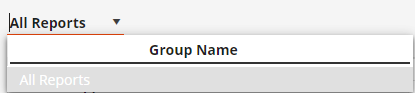
-
By default, this drop-down provides an All Reports option in addition to the list of report groups.
-
The window displays only the reports in this module that are related to the selected group.
-
- Select All Reports in the drop-down to once again show all reports for the module.
-
Select a record in the grid (to run the report against a single record).
OR
Create or load a filter (to run the report against a specific filterset of records).
- Select the Reports
 tool on the toolbar. The Report screen opens.
tool on the toolbar. The Report screen opens. - In the Report screen, select the desired report.
-
Select the Run button. The following pop-up appears:

-
Select whether to run the report against:
-
All Records - Runs the report against all records in the module.
-
Filtered Records - Runs the report against the current filterset of records.
-
Selected Records - Runs the report against the selected record.
-
- Select how to view/distribute the report:
Basic View - Generates the first ##* pages of the report. Users can scroll through the entire document.
Advanced View - Generates the first page of the report and displays it to the user. Users can page through the report one page at a time, regardless of the number of pages. This view also allows the user to review the report parameters.
Email Report - Generates a Basic View report and emails it as an attachment to the email addresses the user provides.
-
If Basic View or Advanced View is selected, the report opens in a new application tab. Enter any user-defined parameters.
If Email Report is selected, the following pop-up appears:
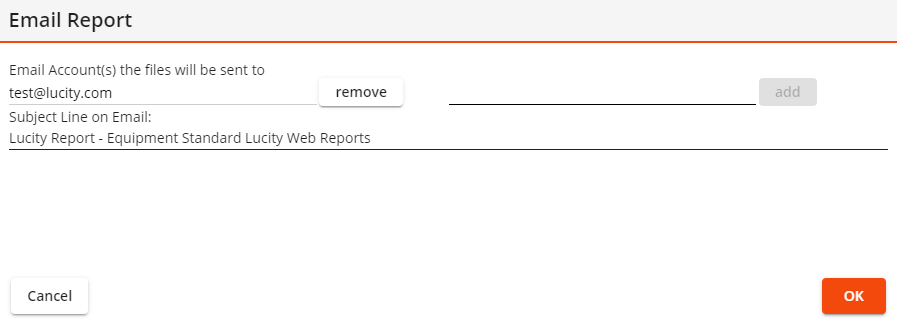
- Set the list of email addresses to which to send the report.
By default, the report is sent to the currently logged in user's email address.
Enter an address and select add to add another email address to the list.
Select remove next to an email address to remove it from the list.
- Update the Subject Line on Email if desired.
-
Select OK to send the email with the attached report.
- Set the list of email addresses to which to send the report.
Note: Reports run are logged in the Admin Portal > Web App Management > Application Activity Log. This includes reports run in basic or advanced mode and for email or PDF output.
-
If the Quick Report is configured to run against a single record, select a record in the grid.
OR
- If the Quick Report is configured to run against a filterset of records, create or load the desired filter.
- Select the drop-down arrow next to
 on the toolbar.
on the toolbar. - Select the desired Quick Report from the list. The report appears in a pop-up window.
Managing Report Groups
 Requires the module's Admin - Lucity App Admin - Run permission.
Requires the module's Admin - Lucity App Admin - Run permission.
-
Open the Manage Report Groups tool.
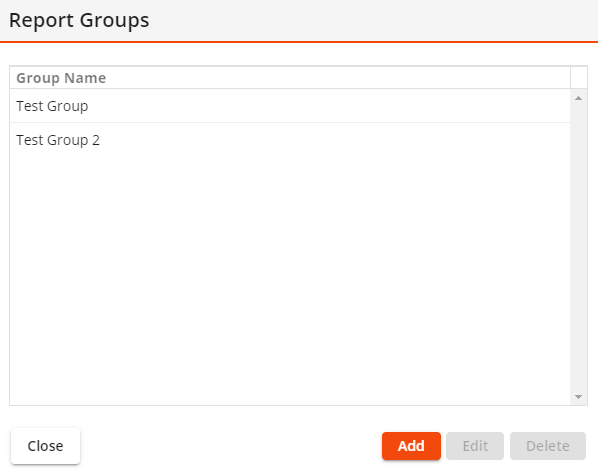
-
Select Add. The tool displays a Group Name field.
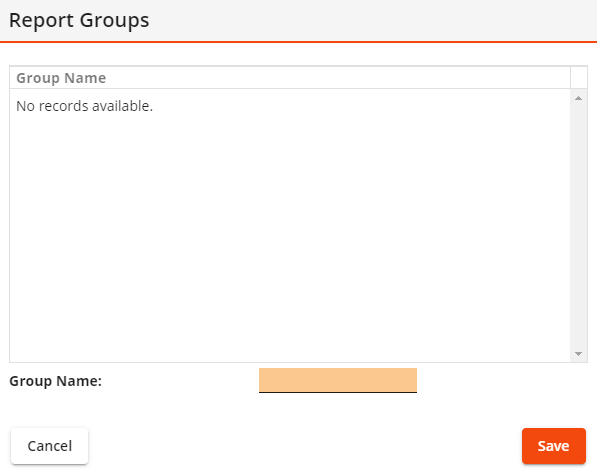
- Enter the Group Name. The name should identify the department or user group that the report group pertains to or the nature of the reports in the group.
- Select Save.
-
To add a report to an existing Report Group, select the Report from the grid and select Edit
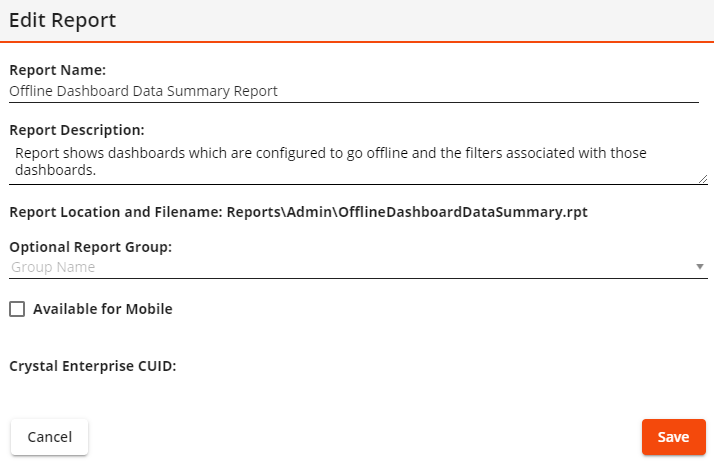
- In the Optional Report Group field, assign the report to a group or modify its group.
- Select Save.
-
Select Manage Groups at the top right.
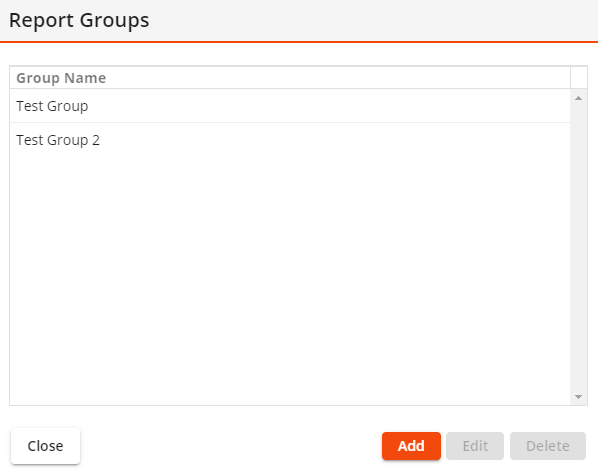
- Select the desired Report Group from the list.
-
Select Delete. The following pop-up appears:
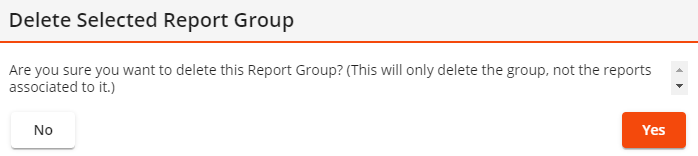
- Select Yes.
- The Report Group is deleted.
Managing Reports
-
To add a new report, select the Add button. The following dialog appears:
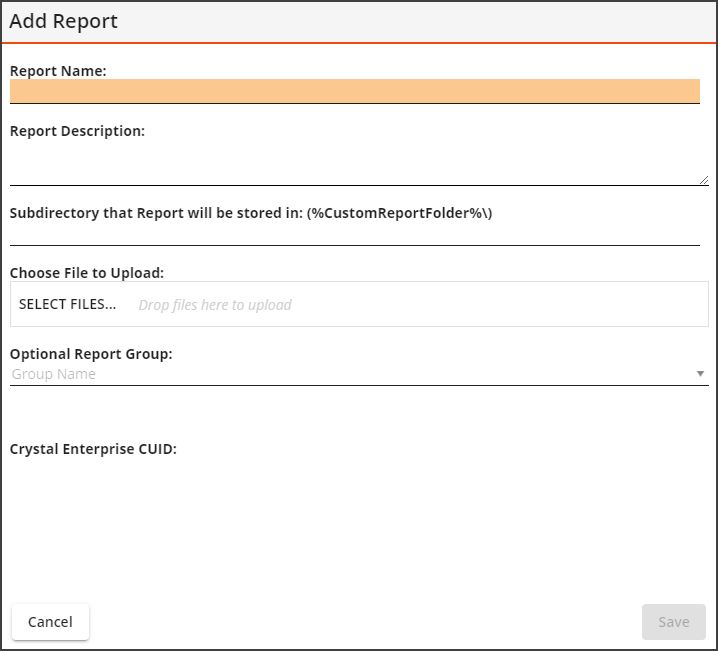
- Enter the Report Name and Report Description.
-
In the Subdirectory that Report will be stored in field, enter the name of the folder to which you want to upload the report file.
Notes:
-
Reports are automatically uploaded to the location specified in the Admin Portal > Settings > System Settings > Documents > Path where uploaded documents are stored (Internal) (Document Hive) setting.
-
If the folder name that the user enters does not exist, the system will create a folder with that name within the folder to which the reports are uploaded.
-
-
Under Choose File to Upload, select Browse... and select the .rpt file you would like to upload to the web server.
Note: The name of the .rpt file being uploaded cannot match any other .rpt files.
- Assign the report to a Report Group (optional).
- If this report is run from Crystal Enterprise:
Check the Run this report from Crystal Enterprise box.
Enter the CUID for the report in Crystal Enterprise.
- Select Save.
-
To edit a report, select it from the list and select the Edit button.
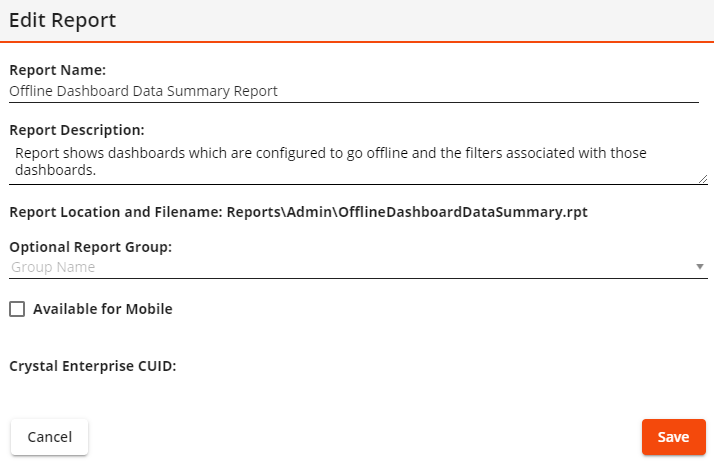
- Enter or change the Report Name or the Report Description.
- Assign the report to a group (optional) or modify its group.
- If this report should be available from Lucity Mobile check the Available for Mobile checkbox.
- If this report is run from Crystal Enterprise:
Check the Run this report from Crystal Enterprise box.
Enter the CUID for the report in Crystal Enterprise.
- Select Save.
-
Select the report you wish to update from the list and select Update.
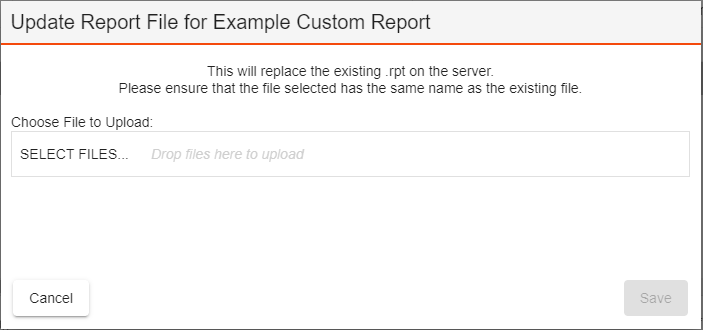
- Select SELECT FILES... and select your updated .rpt file.
- Select Save. The new copy of the report will be uploaded and replace the existing report file.
Note: The reports that Lucity provides with the software cannot be updated.
Managing Quick Reports
- Select
 tool on the toolbar. The Report screen opens.
tool on the toolbar. The Report screen opens. - Select a report to add to the Quick Reports list.
-
Select the Add Quick Report button. The following pop-up appears:

- Select whether to run the Quick Report against:
All Records - Runs the report against all records in the module.
Filtered Records - Runs the report against the current filterset of records.
Selected Records - Runs the report against the selected record.
- Select how to view/distribute the Quick Report:
Basic View - Generates the first ##* pages of the report. Users can scroll through the entire document.
Advanced View - Generates the first page of the report and displays it to the user. Users can page through the report one page at a time, regardless of the number of pages. This view also allows users to review the report parameters.
- Select Save. The report now appears in the Quick Reports list.
- Select the drop down arrow next to
 on the toolbar.
on the toolbar. -
Select the Add Quick Report button at the bottom of the Quick Report list. A pop-up similar to the following:

- In the Report screen, select a report to add to the quick reports list.
- Select whether to run the quick report against:
All Records - Runs the report against all records in the module.
Filtered Records - Runs the report against the current filter set of records.
Selected Records - Runs the report against the currently selected record.
- Select how to view/distribute the quick report:
Basic View - Generates the first ##* pages of the report. Users can scroll through the entire document.
Advanced View - Generates the first page of the report and displays it to the user. You can page through the report one page at a time, regardless of the number of pages. This view also allows you to review the report parameters.
- Select Save.
- The report will now show up in the quick reports list.
Mobile Reports
- Select
 tool on the toolbar. The Report screen opens.
tool on the toolbar. The Report screen opens. - Select a report from the list and select the Edit button. The Edit Report pop-up opens.
- Select the Available for Mobile checkbox.
- Select Save. The report is now available for use in Lucity Mobile 2.0 and CS EAM Mobile applications.
 Select a column header to sort the records. This icon indicates the column and direction (ascending or descending) by which the data is sorted.
Select a column header to sort the records. This icon indicates the column and direction (ascending or descending) by which the data is sorted.